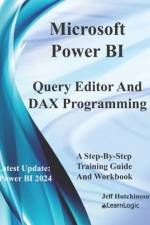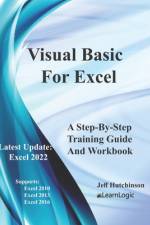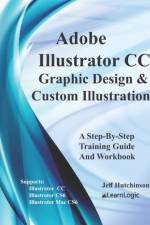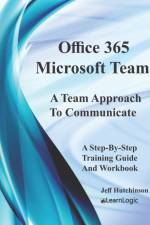- Supports Photoshop CS6, CC, and Mac CS6
av Jeff Hutchinson
159,-
This class teaches some of the creative aspects of Photoshop. readers will learn image adjustment techniques such as how to brighten photos, change contrast, balance colors, change exposure, highlight colors, and create photo filters. We will use tools to fix problems on an image such as healing, correction, or clone stamping. We will discover techniques to mask objects, warp text, and other special effects. Using a combination of commands, we will generate new possibilities and help readers develop new skills. Obtain Your PDF Copy and Video CourseThis workbook includes an Online Recorded Video course and PDF Download. Refer to the Workbook Introduction for instructions on where to send an Amazon receipt. The following are the details contained in each chapter: Quick Review - Photoshop Environment, Zooming, Panels, Basic Drawing Tools, Resolution type, Selection, Layers, Filter Effects, Layer Effects, Saving Techniques, and Color Picker.General Drawing Tools - Brush defaults, Brush Tool, Pencil, Eye Dropper, Color Sampler Tool, Eraser, Paint Bucket, Rectangle, Rounded Rectangle, Ellipse, Polygon, Line, and Custom Shape.Drawing Patterns and Color - Gradient Tool, Pattern Stamp Tool, Create Custom Patterns, Swatches, History Brush, and Art History Brush.Touch Up Images - Free Transform and Crop, Spot Healing Brush, Healing Brush Tool, Patch Tool, Content-Aware Move, Redeye, Clone Stamp Tool, Blur Tool, Sharpen Tool, Smudge Tool, Dodge Tool, and Burn Tool.Image Adjustments - Auto Tone, Auto Contrast, Auto Color, Brightness/Contrast, Levels, Curves, Exposure, Vibrance, Hue/Saturation, Color Balance, Black and White, Photo Filter, Channel Mixer, Color Lookup, Invert, Posterize, Threshold, Gradient Map, Selective Color, Shadows/Highlights, HDR Toning, Desaturate, Match Color, Replace Color, and Equalize.Layer Mask and Clipping Masks - Quick Mask Painting, Quick Mask Background Color, Quick Mask mode to Feather selection, Reveal Selection, Hide Selection, and Clipping Mask.Text Layer Effects - Pin, Freeform, Add Anchor Point, Delete Anchor Point, Convert Point, Warp Text, Wrap Text on a Path, Layer Comps, and Vanishing Point.Advanced Features - Artificial Intelligence (AI) capabilities, Actions, Batch, Video Files, Export Video Files, and 3-dimensional functionality. Note: The documentation supports both Adobe Suite CS6 (Version 11) and Adobe Suite CC (Version 12.) What's in the workbook? Click on the left side of the screen: Look Inside!Enter one of the following keywords: Shading, Healing, Correction, Clone Stamping, Layers Panel, Smart Object, Image Adjustment, etc. How the Workbook is DesignedThis Workbook contains over 70+ step-by-step practice exercises to help you get up to speed quickly and understand each concept. The following link is a Video Clip explaining how the Workbook has been designed and how to use it most effectively. www.elearnlogic.com/media/workbook.mp4